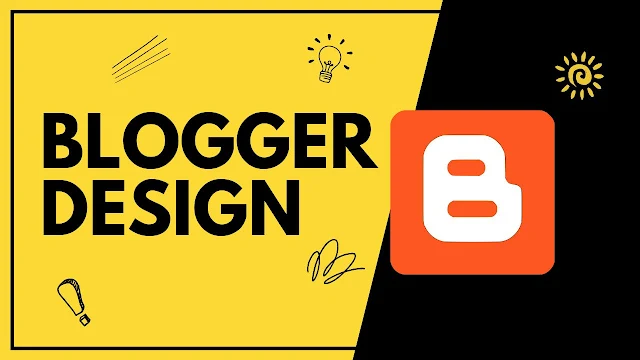
Are you looking to make your Blogger blog stand out from the crowd?
Customizing the CSS design can be an effective way to give your blog a unique look and feel.
However, if you're new to programming and web design, it can seem like a daunting task.
In this article, we'll walk you through the process of customizing the CSS design of your Blogger blog, step-by-step.
We'll cover everything from where to add your CSS code to how to modify the design of your blog using the "Inspect" feature.
By the end of this article, you'll have the skills you need to create a customized, professional-looking blog that reflects your unique style and personality.
So let's get started!
{tocify} $title={Table of Contents}
Find and Create Stylish CSS Designs for Your Blog
When it comes to customizing the design of your blog, finding the right CSS designs can make all the difference.
Fortunately, there are many resources available online that offer a wide range of stylish designs, from fancy headings and fonts to speech bubbles and tables.
In this article, we'll show you some easy ways to find and create the perfect CSS designs for your blog, even if you have no programming experience.
First, we recommend browsing the web to find existing CSS designs that fit your style and needs.
Many websites offer free CSS codes that you can easily copy and paste into your blog's CSS editor.
Another option is to use ChatGPT, a language model AI that can generate CSS code for you.
By answering a few simple questions about the design, you want, ChatGPT can generate custom CSS code that you can use to style your blog.
There are also some pre-made designs using ChatGPT available on various blogs and websites that you can use for inspiration or directly integrate into your blog.
In addition, we also have some articles on our blog that showcase CSS designs created using ChatGPT.
These articles offer step-by-step instructions on how to apply the designs to your blog and provide you with the CSS code needed to make it happen.
By using these easy methods to find and create stylish CSS designs for your blog, you can make your blog look unique and professional, without having to be an experienced programmer.
How to Use CSS to Customize Your Blogger Blog
To use CSS to customize your Blogger blog, you will need to follow these steps:
Access your Blogger Dashboard and navigate to the "Theme" section.
Click on "Customize" to display "Advanced" settings.
Under "Advanced" settings, you will see an option called "Add CSS."
Click on it and the "Add Custom CSS" box will appear.
In the "Add custom CSS" box, you can add your custom CSS code to modify the design of your blog.
For example, you can change the color of your blog's header by adding the following code:
#header {
background-color: #FFFFFF;
}{codeBox}
Once you have added your custom CSS code, click on the "Save" button to save your changes.
Where to Add CSS Code in Your Blogger Template
If you prefer to add CSS code directly with "Edit HTML" rather than adding CSS code with "Custom," you can do so by placing the code above the "]]></b:skin>" line in the HTML editor.
This way, you can quickly find the CSS code you want to modify by using the search function.
However, with modern external templates, the process can be a bit different.
Modern external templates often have additional styling code that you need to work with.
If the template has a <skin></skin> section below the "]]></b:skin>" line, you can add your CSS code between these tags.
This will ensure that your code is applied to your blog without interfering with the existing code.
If the template doesn't have a <skin></skin> section, you'll need to create one yourself and add your CSS code between the tags.
Overall, understanding where to add CSS code in your Blogger template is crucial to customize your blog's design.
How to Modify the Design of Your Blogger Blog
Right-click on the element of your blog that you wish to modify and select "Inspect" from the context menu.
A context menu is a type of menu that appears when you right-click (or press and hold) an object, such as a file, folder, or text selection, within an application or operating system.{alertInfo}
This will open the developer tools panel in your web browser, showing you the HTML and CSS code for the selected element.
In the developer tools panel that opens, locate the CSS properties that you wish to modify and make the desired changes.
This involves looking at the CSS code and finding the specific properties that control the appearance of the element you want to modify (e.g. font size, background color, padding, etc.).
Once you find the properties, you can modify their values to change the appearance of the element.
You can copy the modified CSS code by selecting it and using the "Copy" command from the right-click menu or by using the keyboard shortcut "Ctrl + C" (or "Cmd + C" on Mac) to copy it to your clipboard.
This will save the modified CSS code to your computer's clipboard, allowing you to paste it later.
Open the "Theme" section of your Blogger blog's dashboard and select "Edit HTML".
This will allow you to access the code for your blog's theme and make changes to it.
Use the "Ctrl + F" (or "Cmd + F" on Mac) keyboard shortcut to open the search window, and search for the CSS code for the element that you modified.
This involves searching through the code to find the specific section that controls the appearance of the element you want to modify.
When you locate the CSS code, paste the modified CSS code that you copied using "Ctrl + V" (or "Cmd + V" on Mac).
This will replace the original CSS code with the modified code you copied earlier, effectively applying the changes you made using the "Inspect" feature.
Save the changes to your Blogger blog's CSS file.
This ensures that the modified design is applied permanently to your blog.
You can do this by clicking the "Save Theme" button in the "Theme" section of your Blogger blog's dashboard.
That's it!
By following these steps, you should be able to use the "Inspect" feature to modify the design of your Blogger blog.
Blogger - Tips and Tricks for Successful Blogging
Learn how to start and use a successful Blogger blog by following these essential steps, including designing your blog with SEO and analyzing data.
If you're looking to start a successful Blogger blog, you won't want to miss our complete guide!
From designing your blog with SEO in mind to using data analysis to create engaging content, we've got everything you need to succeed.
Check out our article now!

Post a Comment